If you're wondering how to create that kind of image; well it's simple. Instead of using a selection to copy coloured chicken into a greyscale image, here's another way. Because by using a copy method over a selection, you'll find that the copy will be too rough-cutted (just like cutted by a scissor).
So, follow these steps below.
1. Original Image

as you can see in the image above. The image is in full-colour. And our target is, how to turn other object, except the chicken, into a greyscale; so in advertising words : we trying to put people attention on the chicken image.
2. Duplicating Background / Original Image
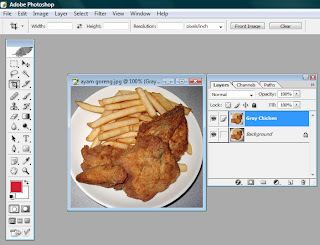
At first, you must duplicate the layer, and named it under : 'Grey Chicken'
3. Desaturating Copied Layer
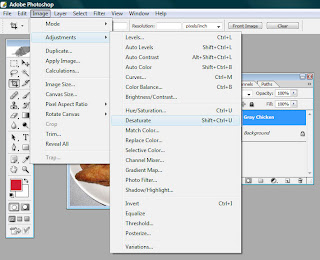
and the next step is, taking off all colour attributes on the copied layer (grey chicken) using Desaturate Function, under the menu : Image -> Adjustment -> Desaturate
4. Adding Layer Mask
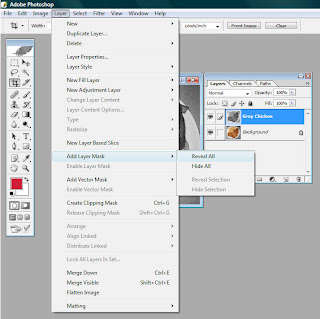
Create a layer mask (with Reveal All method) on the layer named 'Grey Chicken', under the menu : Layer -> Add Layer Mask -> Reveal All
5. Revealing Background Layer
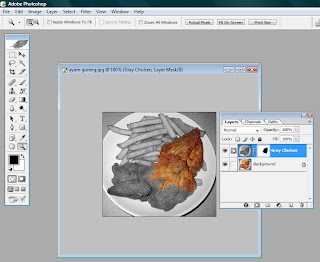
And then, choose the masked layer. Select the brush, and choose the black colour. And then, start brushing on the chicken surface to start revealing the original coloured chicken in the background.
Do this brushing thru all over chicken part, until all chicken parts are perfectly coloured.
6. Final Image

After you've done all those steps, you'll have the final image just like the above picture.
Simple, Right?

Tidak ada komentar:
Posting Komentar